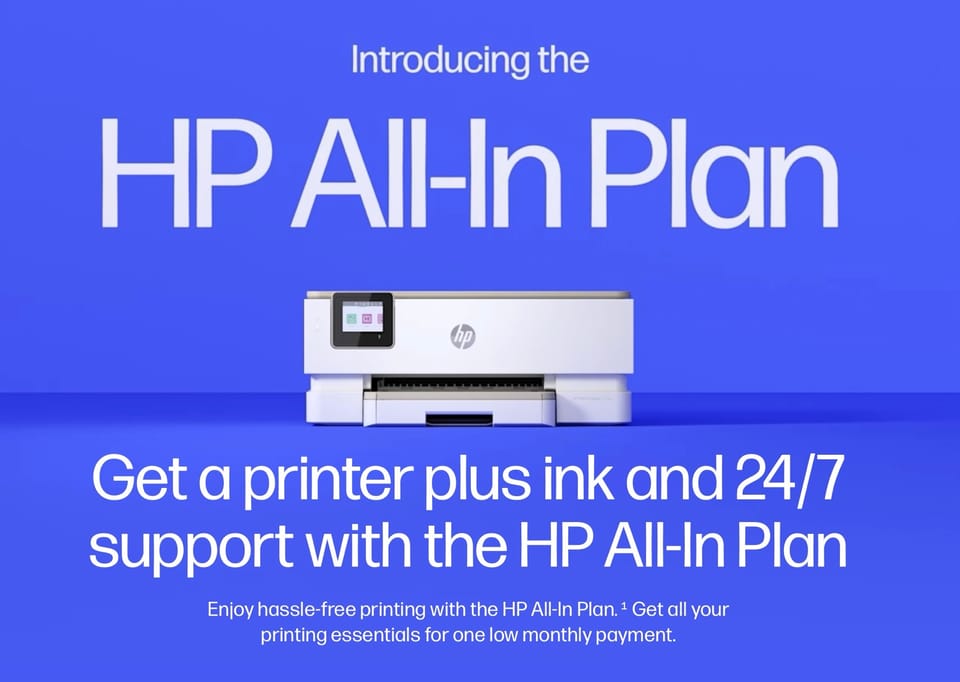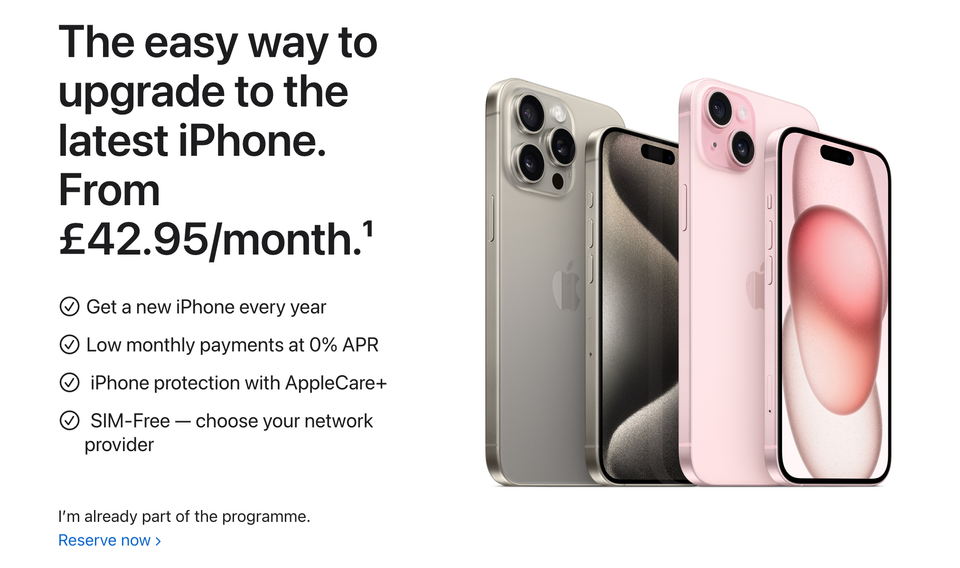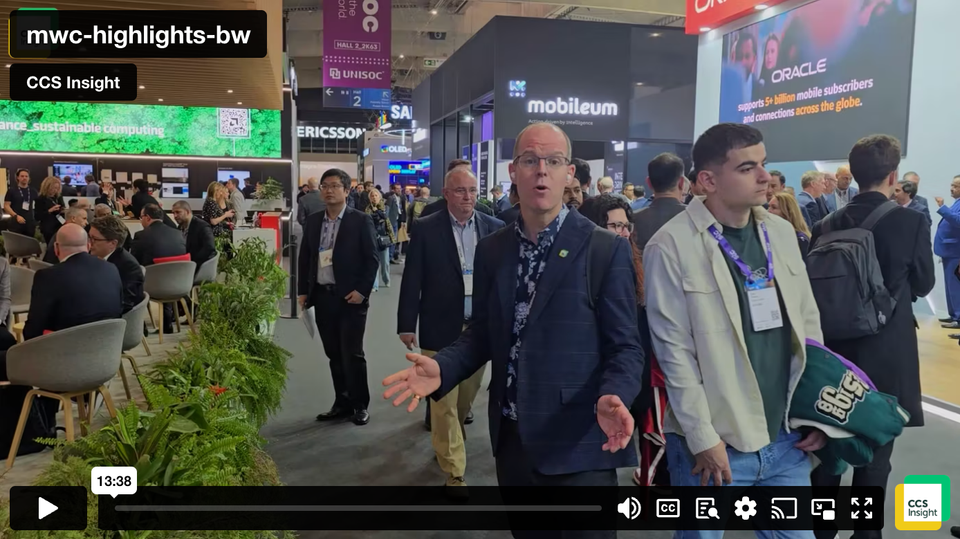Critical Kit: Google Chromecast
If you want to stream or mirror content from a mobile phone, tablet or laptop to your television, there are several options available right now. Apple users might like the latest Apple TV as they can use AirPlay, with the added benefit of being able to watch TV shows and movies on the device itself as well as download apps and games. Apple TV isn’t for everyone though, and might be considered overkill if all you want to do is stream content you already own to your TV.
Last year Google updated its diminutive streaming device, the Chromecast, and it remains one of the best value gadgets in its category. In our opinion, it certainly warrants inclusion in our critical kit series.

If you’re not familiar with the Chromecast, it’s essentially a tiny gadget that connects to your TV through the HDMI port – the same socket you’d normally use to connect other devices such as games consoles and DVD players.
The Chromecast then connects to your home Wi-Fi and allows you to stream all kinds of content from a compatible device (as long as it’s also attached to the same Wi-Fi network), allowing you to watch HD video from apps such as Netflix, YouTube, as well as just about any video content that you have on your device.
The first version of the Chromecast launched back in 2013, but Google’s latest version has much better software and is simpler to use. The physical hardware has also been updated so that it can be hidden away behind your TV, rather than sticking awkwardly out of the side like a USB stick.

There are a couple of things missing, however. There is no remote control, which means that you do need the connected device to hand to be able to control everything.
Chromecast requires support within apps, which means that you can’t just stream any content (on iOS) to the device. Luckily, popular apps like Netflix and HBO Go support Chromecast, as do hundreds of others. On Android you can also just mirror the screen if your favourite video app doesn’t support it: swipe down from the top of the screen to view notifications, then again to view settings. A Cast button appears at the bottom of the menu, allowing you to select a Chromecast to mirror the display to.
For Windows and Mac users, mirroring your screen is done using the Chrome browser but you’ll need the Google Cast Extension. After that’s installed, it’s simply a case of clicking the Cast button and choosing your Chromecast from the menu.

You can buy the Google Chromecast in the UK at various stores such as Curry’s, Tesco, John Lewis, Argos and of course the Google Store for £30. It is available in lemon, black and coral colours.
If you’re not tempted by the Chromecast, you might prefer Amazon’s FireTV Stick, a device with similar streaming functionality and features. It also comes with a remote and costs £34.99 with the Standard Remote, or £44.99 with the Voice Remote.