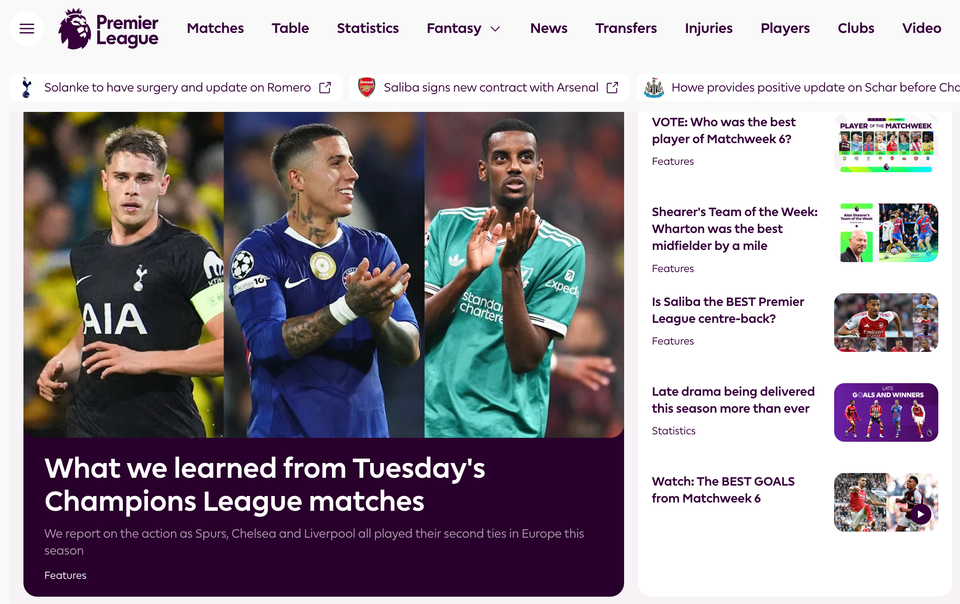How do you sync an LG handset?
I’m quite impressed with the LG Cookie handset. On first glance it reminds me of a cheaper, mass-market version of the LG Renoir. I suspect that’s exactly what it is.
I do like it. It’s the sort of thing I can see a 17 or 18 year old girl walking into Carphone Warehouse and selecting. It’s cheaper than the Renoir (I’ll find out exactly how much it retails for shortly), yet it still has a lot of cool features — and it’s touchscreen. For those on a budget who want a decent handset, the LG Cookie looks like the way ahead.
But, I’d like to do a challenge.
I’d like to try using it as my primary handset for a week. Can it handle the usage? I’m sure it can. But in order to do this, at a bare minimum, I need to transfer my contacts. Ideally my calendar too.
But let’s try contacts first — they’re synched across multiple areas of the web and my devices — but they also appear in a bog standard Microsoft Outlook install too. I keep that for the purposes of testing — like now.
So I’ve installed the software from the mini cd supplied with the handset.
Then I spent a good few minutes clicking on the array of stupid Windows menus. I must have had to click about 25 times, yes, yes, install, yes, yes, next, next, finish, yes, install, yes, yes I am sure, yes. That’s Windows for you.
Then we get the connection wizard screen:

Choose a connection type… I’m not even going to bother with Bluetooth at the moment. USB is my preference:

OK, first piece of joy of the day:

I try again.

No.
It’s not having it.
What a total arse.
Let’s try again.
I’ll unplug the handset, right? Then plug it in again.

No. That didn’t work then.