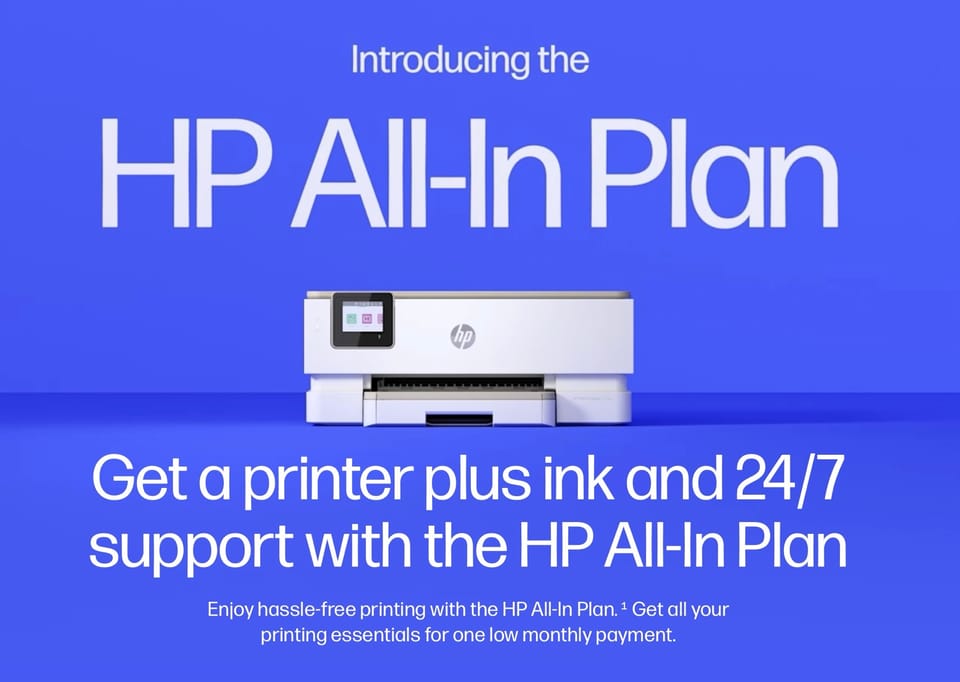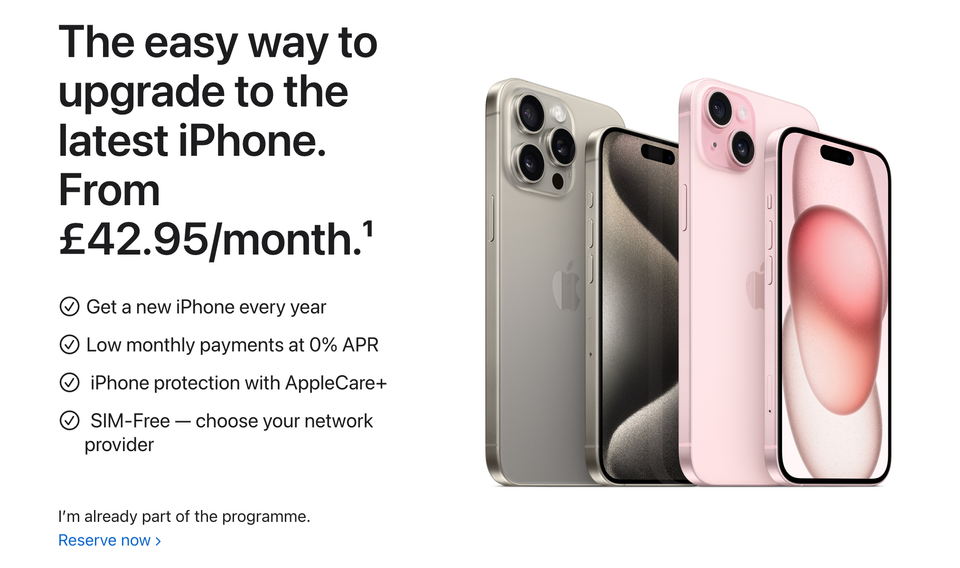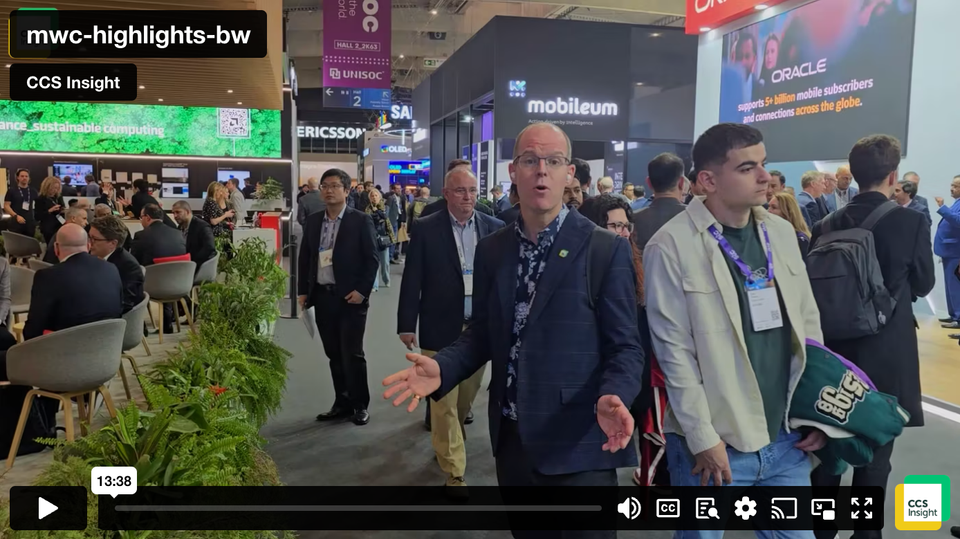The definitive photo & video backup solution (currently) uses Google Photos and Backupify
I have been hunting for the definitive photo and video backup solution for years now. I think I now have the solution.
The solution is current as of April 2016, but it’s subject to change — because a lot of the services I use to deliver the solution are also subject to change. The shelf life of cloud services is somewhat flexible.
I know this because up until last year, my previous solution relied on a startup called Picturelife.
Let me give you some detail first before I delve into my current solution.
Picturelife revolutionised things for me. The automatic organising of photos into galleries and collections based on their location and date/time tags was particularly helpful. Combined this with a slick series of apps for querying, consuming and backing up my digital memories. The big plus for me was Picturelife is cloud-based.
You see, anyone that tells you storing their photos locally in iPhoto is the gold standard is 100% incorrect. iPhoto is, sadly, incredibly dated. It’s almost impossible to use properly over multiple devices. It relies entirely on one really big massive Library which, although easy to backup, is pretty useless when you want to query your friend’s Wedding Photos whilst you’re away from your desktop.
I can’t quite believe that all these normally right-minded people I know think that it’s perfectly fine to have to be at home with your desktop computer in order to consume your photos and video.
There’s a bit of ‘cloudy’ stuff going on with iPhoto, yes. But you and I know that Photostream and the sharing features built into your iOS devices are just enough to try and keep you believing that Apple cares. iPhoto is a desktop app. You just have to look at the serious, serious hard disk utilisation (insert the sound of hard disk noises here) to determine the app’s reliance on desktop.
No.
I wanted everything in the cloud. I wanted computers way faster than mine to handle all of the logic and the processing. I wanted the backup managed professionally and I wanted the ultimate flexibility that cloud services can offer.
I also wanted dual user upload access. That is, I required my wife’s phone to *also* be backing up to the same account.
Picturelife arrived on to the scene offering a complete cloud consumption and backup experience. It made everything look beautiful. It surfaced photos in little memory packs every day to remind us of days gone by. Emails would arrive with ‘do you remember this day?’ albums created on the fly by Picturelife. My wife loved it and would frequently spend a good 10 minutes exploring the rest of the related photos. Pricing was great, especially when they decided to move to an unlimited tier — which was pretty helpful with my 250 gig of photos.
Everything was great with Picturelife until my colleagues on the 361 Podcast stated they were horrified I would treat my most treasured memories in this manner.
Their view was that although Picturelife was a gorgeous service from a truly innovative startup, it was too, too risky to not have a physical backup. At home.
They had a point.
With something like a quarter of a terabyte on Picturelife — something like that anyway, back then — I had been pondering just how to get my photos and video locally. I’d spent hours uploading absolutely everything I could find into Picturelife. It did all the sorting and unpacking especially when I was dumping directories full of photos and video I knew to probably contain a few duplicates.
Picturelife’s back end was Amazon. There was an option to move all of your data to your own Amazon bucket. This would obviously require you to fund the data costs directly (rather than Picturelife), however I thought it was worth exploring because at least I could access the data and ‘control’ it.
That felt good for a little while.
I actually fired up an Amazon Workspaces instance and wrote a script to access my Amazon S3 storage to download a load of my photos to that instance… just to have a backup. Even if it was in the cloud.
Both Ben and Rafe from the 361 Podcast were right. A backup of all my previous memories was mandatory. They reckoned the only way to be sure was to have a local copy. I settled for another cloud version.
Meanwhile I was delighted at the frequent code updates dropped into the app store by the Picturelife team. My wife was delighted with the ability to call upon all of our photos and video at a moment’s notice. I enjoyed being able to visually recall memories for friends and family right-away, location independent.
And then Picturelife got acquired by StreamNation in January last year.
My 361 Podcast colleagues tutted.
I read the news with disappointment. I was hoping Picturelife would blow up to be a big, big fixture in Silicon Valley… if only to guarantee the persistence of my data for the long term.
I hesitated for a little while and didn’t see much in the way of updates coming out of the newly acquired Picturelife. This post from The Verge (“Why every photo storage startup dies or gets acquired“) weighed heavily on my mind. Casey Newton, the author, pointed out the sad reality: Storing gigabytes of photos per user costs a lot of money.
I was a top tier paid user. I believed in the concept. However I’m pretty sure that the 200,000 other Picturelife users didn’t quite agree and the majority must have been on the free tier.
So with my confidence in Picturelife shaken (only 2 of the 11 Picturelife employees were retained, according to The Verge) I was looking elsewhere.
And then Google Photos arrived on to the scene.
I stuck a few months of data on to Google Photos to see how it performed and I was blown away. Updates came flying on a regular basis from the Google Photos team and I decided to do a full export of all my Picturelife data — not an easy task — to Google Photos.
Across about a month I downloaded 10gig tranches of data and re-uploaded them to Google, manually, using my Amazon Workspaces machine as the staging post. It was quick to download from Picturelife and even quicker to upload to Google.
I swapped my wife to the Google Photo app as well and quickly it became the gold standard for us. The features will, I’m sure, be very well known to you. It is the benchmark, I reckon, for photo and video storage with all the fabulous Google benefits built-in. Everything is lightning fast. I managed to enable facial recognition and now all of our 340gig of photos are browsable by face. Google automatically sorts the data into location based events and creates little stories and highlight videos better than any other service you’ve seen (save for Replay on iOS). You can even browse data based on the scene (“Christmas”) that Google’s increasingly smart AI is able to determine.
I was careful with the setup.
I didn’t want our Google Photo archive to run on one of our main Google accounts.
Instead I created a separate account on my Google Apps domain for the data store. Given we have a 2 terabyte limit with each Google Apps account, I selected ‘original’ quality — so all of our photos are stored in their original form. Others I know were content to allow Google to optimise their images into ‘best quality’ in return for zero charges. I was happy to pay for another Google Apps account.
My wife’s iPhone along with my own iPhone are logged into that family-specific Google Photos account. That’s where all of our data gets uploaded to.
I won’t go into specific detail about the Google Photos features, except to say that I consider them to be exceptional. The Google Photos product team are clearly on a mission to build the best possible service and I am eagerly looking forward to each app and system update.
The same original problem still persists though.
I am confident Google know what they’re doing in terms of backup of my data. I’m happier that I’m paying for the facility through the Google Apps account. But Ben and Rafe are still correct… I should have a physical copy of my precious data, shouldn’t I?
As I mentioned we’ve now got about 340 gigabytes stored in Google Photos.
How do you get that out?
Well, I had a brainwave a little while ago.
Was there a service, I asked myself, that backed up Google Apps accounts?
Duh. Of course there was: Backupify. (There are plenty of other providers too). I forgot I already used Backupify to take a complete copy of my main Google Apps accounts.
But Backupify didn’t recognise my Google Photos archive. Only my email, calendar, Google Drive…
Ah hah.
I went into my Google Apps family account and selected the option in Google Photos to allow me to view my photos & video through Google Drive.
Doing this surfaced my photos to Backupify. Boom!
The next day I had a look and confirmed that a whopping 400 gigabytes had been backed up along with my other data as normal.
Bam!
But can I access the backup files created by Backupify? Not yet. I did an export (which takes up to 2 days to arrive) and that failed. Which doesn’t fill me full of confidence. I’ve done another one as instructed by the Backupify system so I’ll see how that performs.
I then decided to get a bit innovative.
I used mover.io to connect my Google Drive to both my DropBox and Onedrive accounts. Ah hah. Coincidentally these services are all ‘free’ to use via Mover.io.
Fix!
If I can get my Google Drive copied to my DropBox account every day then I am in a good position, right? Because I could run an external drive on my home machine to take a copy locally.
So it looks like this:
Google Photos –> Google Drive (symbolic link, I’d imagine) –> Mover.io –> DropBox –> Local Desktop Hard Disk –> External hard disk Time Machine backup?
I’ve also got a regular ‘zip file’ copy of everything going to Onedrive.
Is that the ultimate?
I think it might be!
Could I possibly have the Google Drive synching locally? That is doable too.
The key point for me is the ability to use Google Photos as my primary photo and video service, with the confidence that my memories are secured.
So. What do you think? How do you manage your photos and video?
– – –
Update 17th April 2016
So, the Backupify export worked perfectly fine the second time… however unfortunately it’s 390GB in size. Which won’t fit on my laptop. At all. I’ll need to find a better series of solutions for my ‘desktop’ computing environment.
Meanwhile, the Dropbox export seems to have been perfect. I appear to have a full copy of the photos sitting there in my ‘Google Photos’ export folder!